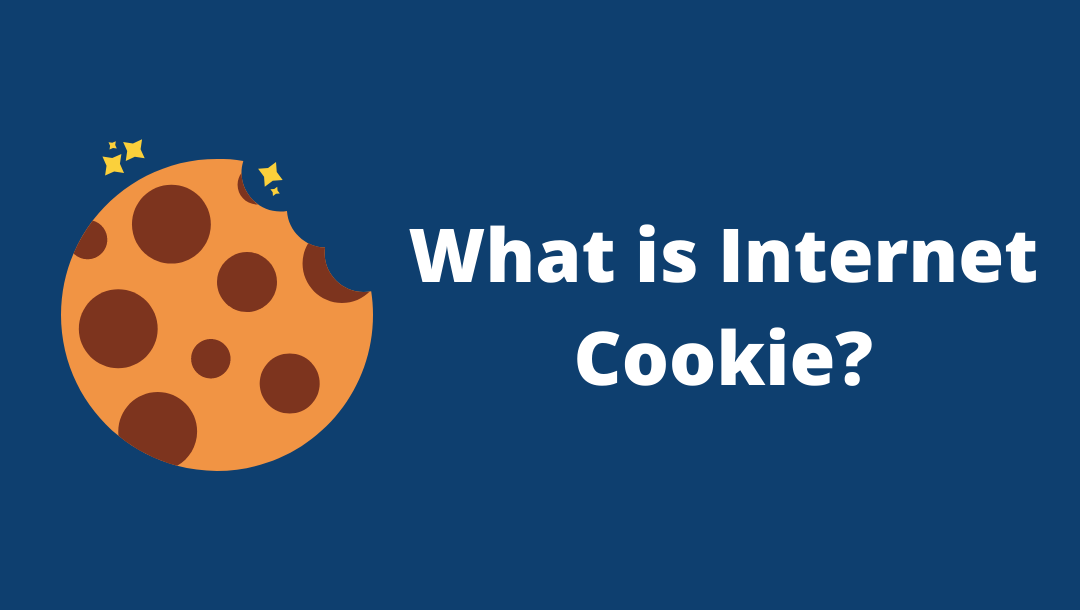So, you’ve just bought your first new Mac powered by macOS. Congratulations, as you are now likely to be fully excited to switch from MS Windows to macOS. It is time to enjoy what you’ve owned by learning key things you should know to streamline your workflow.
In this article, you’ll explore some basic and some more advanced features Mac has to offer. This will be helpful in setting up your macOS in the most optimum and personalized way for your daily use. So, without further ado let’s dive deep into 15 Best Tips for New Mac Users to Explore macOS better.
Contents
1. Uninstall Unnecessary Apps
A host of pre-installed apps comes in a new Mac. However, many of these applications are of no use and take up space, slowing down your computer. Removing some of the apps from Mac is important to improve system performance. Delete apps such as iMovie, Pages, and Keynote, to name a few, by moving them to the bin from the Finder.

2. Backing Up Data
After removing unwanted stuff and setting up a new Mac, it’s time to get a solid backup plan through the 3-2-1 strategy. It consists of 3 components – 3 copies of data, 2 local copies on various kinds of storage, and 1 backup off-site. Another method is to use Apple’s built-in solution to get an automatic backup of all files to external hard disks.
3. Password Management

To prevent other people from accessing your stuff in an unauthorized way, password management is essential. Keychain is the most useful and free option that is built into the mac operating system. You can unlock your device without retyping your password every time using Apple Watch’s auto-unlock feature.
4. Speed up macOS
Your device speed is not primarily figured out by its age; however, it can be slowed down for various reasons, and it’s easy to improve it. To make your Mac system faster, you can limit the open apps and number of web browsing tabs. Several other methods include replacing HDD with SSD, memory upgrade, deleting unused apps, and regular updates.
5. Touch ID and Apple Pay

Apple’s latest models come with an amazing feature that allows log into your account with just one touch. Using Touch ID, you can create multiple users. Making an online purchase is also possible using Apple Pay.
6. Menu Bar Apps
Set up the mac operating system menu bar at the top of the screen. The Apple logo and icon set remain the same. However, some other content keeps changing based on the app you’re using.
7. Keyboard
Mac keyboard shortcuts make computing life easier by speeding up day-to-day activities. You can save time and effort by quickly transferring files and folders using keyboard navigation shortcuts and Finder views. There is a customizable touch bar on the top of the keyboard through which you can set up various apps for improved workflow.
8. Safari

It is the default Mac browser developed by Apple. As it is integrated with macOS, it offers a host of exciting features to make web browsing easier and more interesting. The best part is that you can ‘hand off’ open websites between Apple devices and share an open tabs list.
9. Automator
With this tool, you can easily create workflows and save a lot of time. The workflows can later be used to systematize repetitive tasks or tweak your macOS. Probably, one of the most effective productivity tips that will help you improve in the long run. You must have this while setting up your macOS for the first time.
10. Spotlight

This is the most robust search program built into macOS for painless searching and navigation. It searches the web and various content types such as personal files, folders, emails, and apps. This is one of the must-have tools to add to the collection and use while setting up macOS for the first time.
11. Accessories
Even though a new mac system comes with all essential things, there are certain accessories that a user needs additionally. A decent case, USB hub, tech carry bag, and keyboard or mouse combo are must-have accessories a new mac owner must buy.
Few accessories worth having for your workstation-





12. Launchpad
It is just like the home screen on an iOS device, where you can see all installed games and apps. Here, you can easily organize games and applications into folders and use or delete them as per your need. Must try for any new user switching to macOS.
13. Hey Siri

This is an on-device DNN (Deep Neural Network) powered voice trigger to invoke Siri hands-free. Using this feature, you can get your everyday task done only with your voice. You can also have more data using Siri than your iOS counterpart.
14. iCloud Drive

Creating an Apple ID and using Apple’s two-step verification process reward 5 GB of free storage on iCloud Drive. This storage space can be used for saving iOS device backups or syncing app data between iOS devices and Mac. This feature can also be used for Mac’s storage optimization by offloading files to iCloud Drive.
15. The Dock
This is a signature feature that can be used in multiple ways. It includes interacting with Mac, and opening apps, files, and folders stored in Dock. Maybe you don’t know, but Apple provides settings only for some of the Dock’s tricks. Exploring hidden ones can make it a high-powered productivity booster.
Final Words
Day by day, Macs are getting more popular than ever before. Now that you understand the basics of your Mac device, start implementing the tips mentioned above.