How to integrate WhatsApp in website? How to integrate WhatsApp in WordPress? How WhatsApp website chat works? We will try to accommodate answers to all these question in this article.
WhatsApp is a popular chatting and voice over IP communication platform. It started as a personal chatting application and later evolved as multipurpose communication media including, but not limited to business chats, video chats etc. Having so many features and user base, nowadays WhatsApp has become area of interest for entrepreneurs.
User base is very important for e-commerce, even if it is gained from any third party, i.e. WhatsApp.
By the end of this blog, you will be able to understand, why you should integrate WhatsApp with your e-Commerce platform or any online venture and how you can do the integrations part without any coding knowledge. Let’s get started with “WHY”.
Contents
Why should you integrate your website with WhatsApp?
Not everyone happily shares their contact info on web, but if you want to run your e-Commerce platform or any live and interactive platform, you should consider having WhatsApp chat for WordPress. Having a website with best content in the market is good but providing two-way communication to customers, gives you initial advantage, that is Customer Engagement.
Let’s say, you want to open an e-commerce start-up to sell your hand made bakery products with minimum capital investment. In this journey, you would create a good looking e-commerce WordPress website with variety of products and services. As a start-up venture with minimal investment, you wouldn’t have enough money to invest in IT skilled developer team or a payment gateway. How would you help your customers buy your product without any hassle?
Initially, it is always difficult for a start-up business to sell their product, until they have their own, inbuilt order feature and payment facilities. Integrating WhatsApp with your website will help Customers, easily connect with you and manage Payments directly via WhatsApp. Hassle free.
Also Read: How to create Chatbot for your WordPress website?

Image Source: Gadget 360
Legitimacy
Legitimacy is also one of the good features, which makes WhatsApp, a must have app to be integrated with a venture. WhatsApp provides business accounts for entrepreneurs. Business account tag works as legitimacy for e-commerce and builds sense of trust in customers towards the seller or service provider.
I believe these features are good enough to start using WhatsApp chat feature for a start-up website. Now, Let’s see how to integrate WhatsApp with website.
How to Integrate WhatsApp with WordPress website?
There are two ways to integrate WhatsApp chat with WordPress.
- Using JavaScript code inside header or your WordPress website.
- Using WordPress plugin.
Both Integration methods are simple and don’t require any significant coding expertise.
We will try to use WordPress Plugin to enable WhatsApp chat for now. Mostly, plugins are easy to install and enable even a tricky features, like Creating a Chatbot for WordPress websites.
You can follow four simple steps to enable WhatsApp chat via a WordPress plugin, “Click to Chat”.
Step 1 – Installation:
You can get the plugin for WhatsApp integration here and download it for offline installation. Once plugin is downloaded, you can navigate to Admin Dashboard’s Plugin Panel and upload the plugin for installation.
However, it is recommended to install the plugins directly from WordPress Admin panel. You need to navigate to Plugins under Admin Panel and click on Add New option. On the search page, you need to search for “Click to Chat” plugin. Install and Activate the plugin.
“Click to Chat” is a plugin, considered as plug-n-play. You can start using it after installation with few initial configurations.
Step 2 – Configuration:
Once plugin is installed, you can find the “Click to Chat” menu option in your left panel of Admin Dashboard. Click there to configure the WhatsApp chat. You need to provide the WhatsApp number with country code. For example, if your contact number is 9999999999 and you are from India, you need to provide the contact number as 919999999999.

There are some other custom configurations available, for example Pre-Filled messages, Call to Actions, Styles.
Pre-Filled Message feature lets the chat box automatically populated with some useful messages, defined by you, when user clicks to start the chat. This feature can be handy if you want to help user with some initial messages without typing.
Call to Action is the text that appears on website along with WhatsApp icon. You can configure your custom message, like ‘WhatsApp us’ or ‘Contact Us’.
Step 3 – Styles:
“Click to Chat” plugin provides a variety of styles. You can select any style as per your choice. This plugin also allows you to customize the styles as per your choice. You can insert your logo or your picture as chat agent.

Step 4 – Enable Show and hide Options:
“Click to Chat”, a WhatsApp chat feature for website, works fine for Desktop devices given, the visitor has WhatsApp in Computer or his Desktop. We know that WhatsApp is not very popular chat platform for Desktop devices. ‘Click to Chat’ plugin provides flexibility to enable Hide Option for Mobile or Desktop Devices. If you don’t want your users to get puzzled with WhatsApp installation window popup instead of WhatsApp Chat on Desktop devices, You can hide the chat option for Desktop.
Hiding Chat option for Desktop is not bad news. As per recent research conducted by neilpatel.com, number of mobile device visitors is much more than that of Desktop visitors. You can convert those mobile device visitors into customers using WhatsApp chat feature.
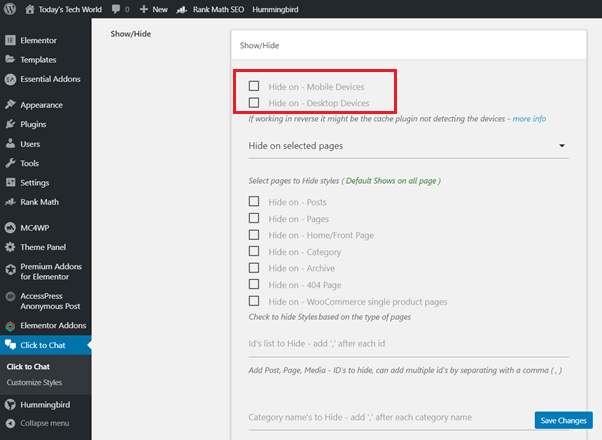
Wrapping up
Now, since you have installed an easy plug and play plugin and got the WhatsApp chat enabled for your website, you have already moved a step forward towards a successful venture.
Enabling WhatsApp chat or ChatBot for WordPress website, makes user feel more interactive and connected with the web platform. Whether it is e-commerce or Blogging platform, interactive mediums like chats, mini games, lucky draws, increase the possibility of visitor retention. You should consider enabling such features to retain the visitors and convert them into customers.

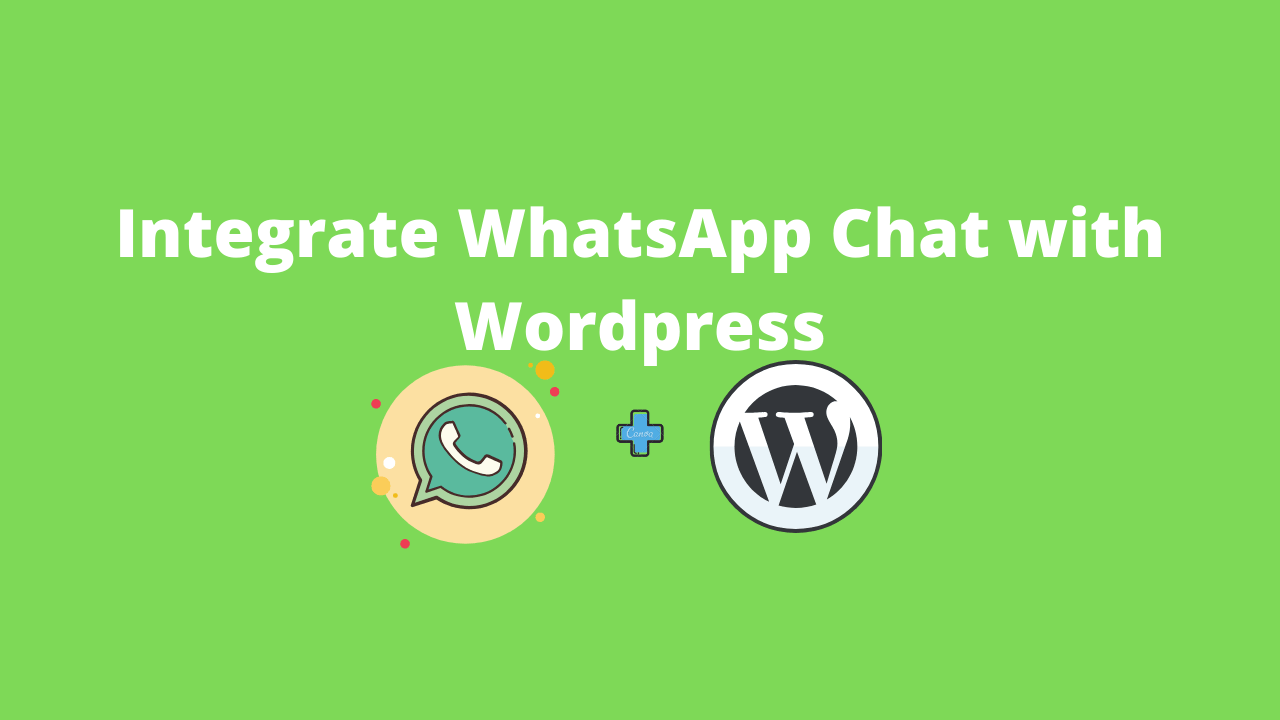



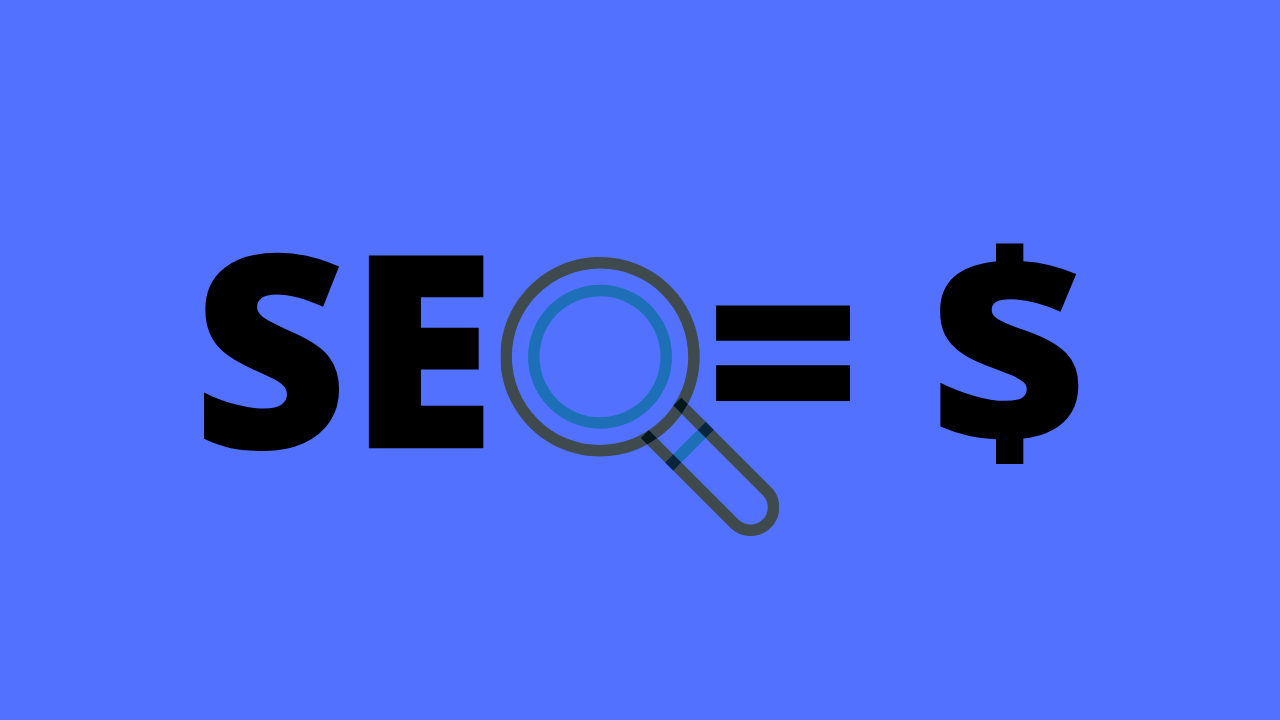

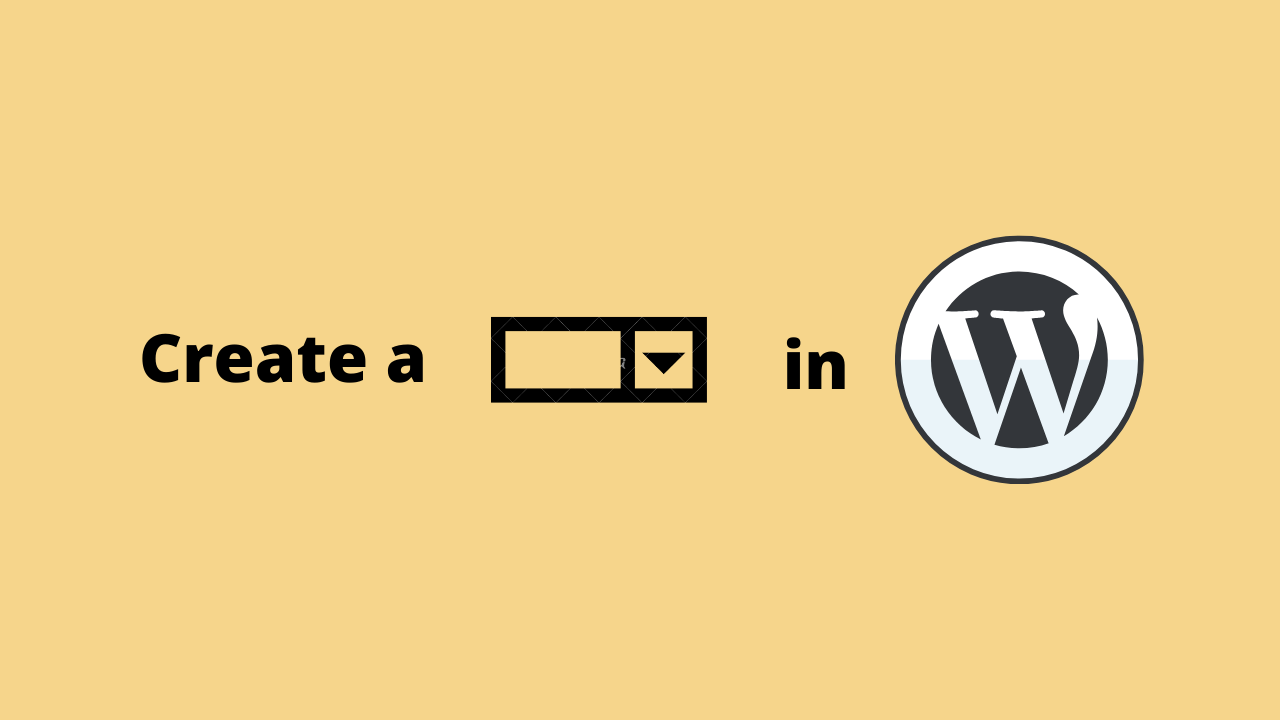
Hello! I just want to give an enormous thumbs up for the nice info you have got here on this post. I might be coming again to your weblog for more soon. Sandi Ruddy Slosberg
Hello. This article was really fascinating, especially because I was looking for thoughts on this matter last Monday. Shaina Alric Myrna
A large percentage of of whatever you say happens to be supprisingly precise and that makes me wonder why I had not looked at this in this light before. This piece really did switch the light on for me as far as this particular issue goes. But at this time there is just one factor I am not really too comfortable with and whilst I make an effort to reconcile that with the core idea of the issue, let me observe what the rest of the subscribers have to say. Nicely done. Sherye Brennen Bromley
wow, awesome blog article. Really looking forward to read more. Great. Collette Tome Vastah