Many people use free data analysis tools for Excel to do their data analysis. And many of these people struggle with the program’s capabilities. This is a very common scenario as we know Microsoft Excel is vast and a complex program that is capable to handle a complex data analysis job.
In this article, you’ll learn about some of the awesome and free data analysis tools for Excel that will free you up to focus on your solutions rather than the program.
Contents
Introduction
When it comes to data analysis, Excel is a powerful tool that can be used to crunch numbers and figure out patterns. In this blog post, we’ll outline some of the best Excel tools for data analysis and show you how they can be used to improve your productivity and accuracy when working with data.
On a different note, if you’re looking for the best Digital Marketing agencies then hire Incrementors to grow your marketing, there are a few that stand out above the rest.

What is Data Analysis Tools in Excel?
Data Analysis tools in excel are the addons or existing part of the Excel program that helps in complex statistical or engineering analysis. Usually, if you observe excel on your laptop or computer device, you may not see the data analysis option by default. You may need to enable it or import it. Usually, a data analysis tool pack is available under the Data tab.
With this basic introduction to data analysis tools in excel let’s proceed to the list of awesome free data analysis tools for excel and explore each of them individually.
Also Read: 10 Best Microsoft Visio Alternatives for cost-effective diagramming
The 5 Best Free Data Analysis Tools in Excel (Tools and Processes)
There are a variety of data analysis tools available for Excel, but which are the best? In this article, we will review five of the most popular data analysis tools and discuss their pros and cons.

1. Anova
Anova is one of the best free data analysis tools for excel that provide different types of variance analysis. The tool that you should use depends on the number of factors and the number of samples that you have from the populations that you want to analyze or test.
You can use Anova: Single Factor to perform a simple analysis of variance on data for two or more samples. The analysis provides a test of the hypothesis that each sample is drawn from the same underlying probability distribution against the alternative hypothesis that underlying probability distributions are not the same for all samples.
Additionally, you can try Anova: Two-Factor with Replication to analyze the data when data can be classified along two different dimensions.
Similarly, you can use Anova: Two-Factor Without Replication to analyze the data when data is classified on two different dimensions as in the Two-Factor case With Replication.
2. Stata
Stata is the world’s most popular statistical software program, and it can be used for everything from exploratory to sophisticated data analysis. It has a wide range of robust data analysis tools, including many useful functions for descriptive statistics, tests of hypotheses, and regression analyses.
Stata offers several advanced analysis capabilities that are not available in other packages such as graphics and programming; however, it can be time-consuming to learn its complex syntax if you are new to the program.
3. Test Hypothesis
If you’re looking for a comprehensive data analysis tool to use for hypotheses tests then Excel is definitely a solid choice. You can use it to run all sorts of basic analyses as well as more complex ones.
If you are new to statistical hypothesis tests then it is a method of statistical inference used to decide whether the data at hand sufficiently support a particular hypothesis, especially in scientific research.
Here are the steps to do a sample hypotheses test –
Step-1
Fill your source data into a single column in Excel.
Step-2
Navigate to the ‘Data’ tab and then click ‘Data Analysis.’ You may have to import Data Analysis Toolpak if you don’t see the Data Analysis button.
Step-3
Once Data analysis is enabled then click “Descriptive Statistics.” When the Descriptive Statistics dialog box opens, click ‘Summary Statistics’ and then type the location for a cell where you want your result to appear.
Step-4
Click “OK.” A variety of descriptive statistics, like the median and mode, will appear starting in the target cell. Locate the cells that have the mean and the standard error results in them. If you typed in cell B1 in Step 3, your mean will be in cell C3 and your standard error will be in cell C4. Take a note of those cell locations.
Step-5
Type the following formula into cell D1 (assuming your mean is in cell C3 and your SE is in cell C4 – if they are not, you’ll need to adjust the formula):(C3-0)/C4
Final Step
Press “Enter” to get the value of the test hypothesis statistic. Compare the value to the accepted value for your mean from the z-table. If the test statistic falls into the accepted range, then you will fail to reject the null hypothesis.
Source of this experiment - Statisticshowto.com
4. Regression Analysis
Regression analysis is a technique used to analyze data in order to determine the relationship between two or more variables. There are many different regression analysis tools available, but some of the best ones include Excel and OpenOffice.org Calc.
Regression analysis can be used to predict future results based on past results, measure the effectiveness of marketing campaigns, and identify patterns in customer behavior. There are a number of different techniques that can be used in regression analysis, and each has its own benefits and drawbacks.
Linear Regression – One of the most common techniques used in regression analysis is linear regression. This type of regression analysis predicts the future results based on the slopes of a line that links past results and current values of one or more variables. Linear regression can be used to predict the price of a stock, the success of a marketing campaign, or the amount of traffic that a website will receive.
Nonlinear Regression – Another common technique used in regression analysis is nonlinear regression. This type of regression analysis predicts the future results based on the slopes and points of a curve that links past results and current values of one or more variables. Nonlinear regression can be used to identify which television commercials work best for a given brand and predict whether a new medication will be successful or not.
Also Read: Incrementors Social Media Marketing Service
5. Correlation and Covariance Analysis
If you are looking for free data analysis tools for excel that can do more than just spit out numbers, Excel is a great option. There are many different types of data analysis that you can do with Excel, from simple correlations to more complex covariance and regression analyses. In this blog post, we’ll highlight some of the best Excel data analysis tools for correlating and Covariance Analysis.
Let’s start with correlating two variables. To do this in Excel, you first need to create a new column containing the values of your first variable (X1) and second variable (X2). Next, you need to enter the following formulas into cells A1 and B1:=COUNT(DISTINCT X1)*COUNT(DISTINCT X2)
Now that you have your correlation coefficient (r), you can use it to see how correlated the two variables are. In cell C1, you can calculate r by dividing COUNT(DISTINCT X1) by COUNT(DISTINCT X2). If the value in cell C1 is greater than 1 (meaning there is a strong correlation between the variables), then you can write that in the cell below, which will help you to see if your relationship is strong or weak.
Now that you have a strong correlation coefficient (r), you can compare your results to an average correlation coefficient (r). In order to do this, you need to discover what is called the standard deviation of your data.
To calculate the standard deviation in Excel, use the formula s=ROUNDUP(SQRT((X1-X2)/N),1).In order for you to get a good idea of how correlated your data is, it is important that s be greater than 1. If it isn’t, then there may be differences among the values in X1 and X2.
Conclusion
Free Data Analysis tools for Excel can be cost-effective as well as time efficient if you are looking for complex data analysis and regression analysis. There are various data analysis inbuilt tools available in excel which is just needed to be enabled and you are good to use them.
With the discussion of free data analysis tools for excel, we can conclude that it is not always recommended to use complex coding and programs for data analysis. Just using one of the free data analysis tools for excel is more than enough to handle the job.


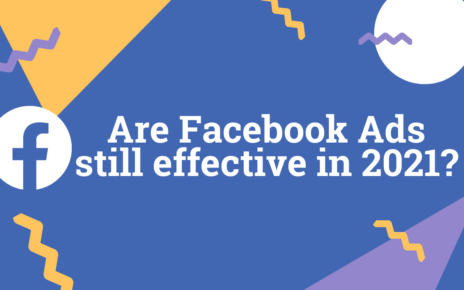
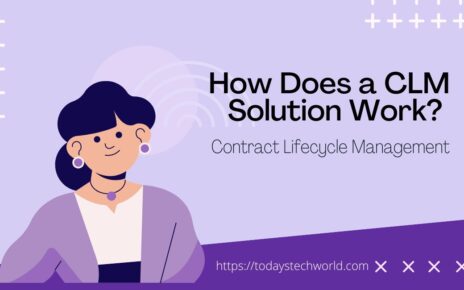

I was very happy to discover this great site. I need to to thank you for your time for this particularly wonderful read!! I definitely liked every part of it and I have you bookmarked to check out new information on your blog.