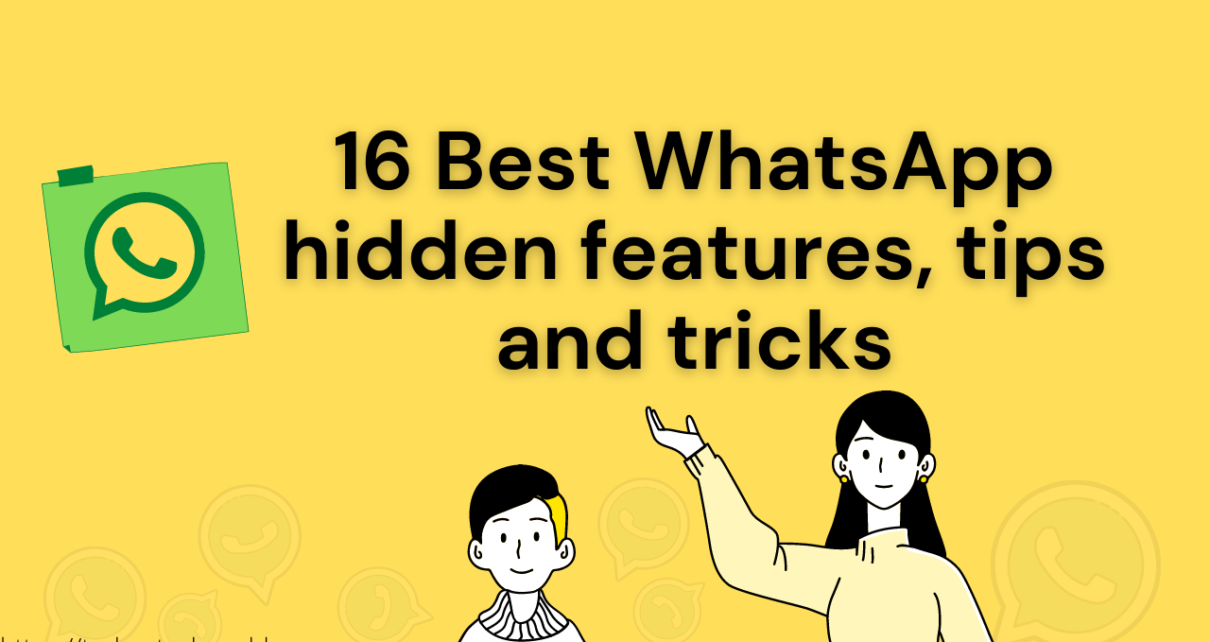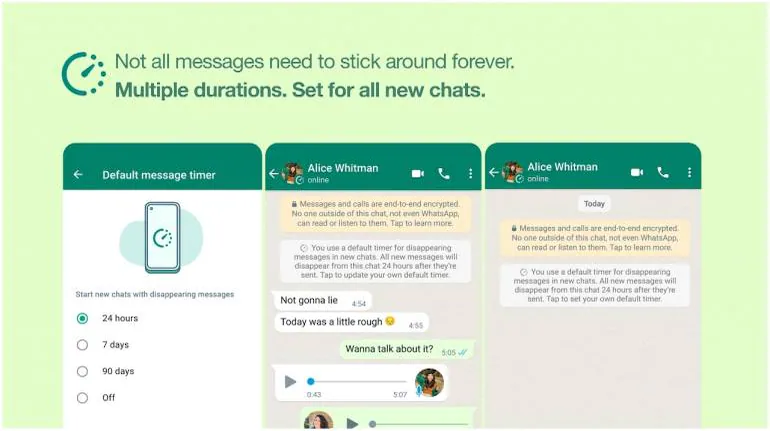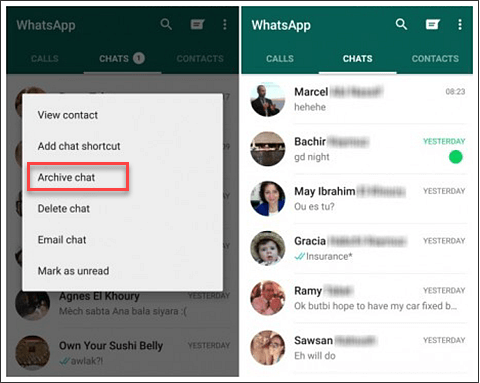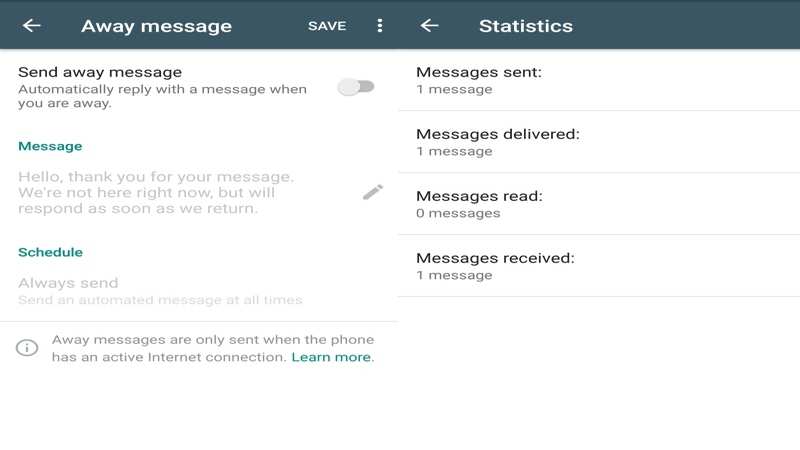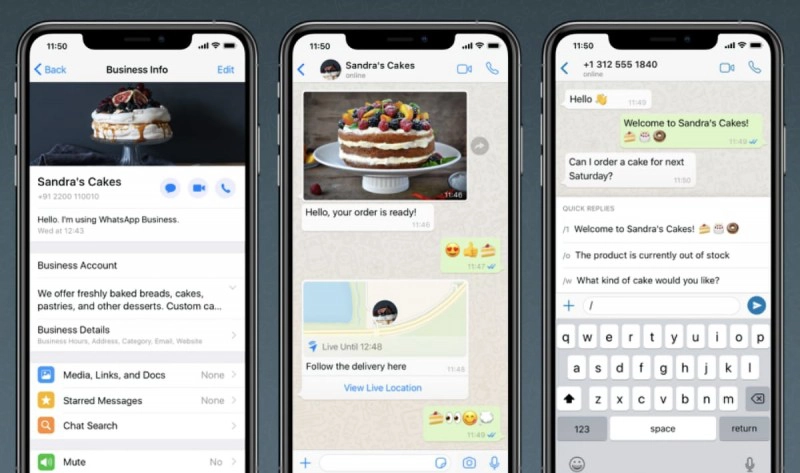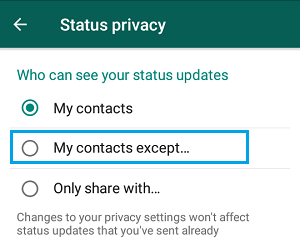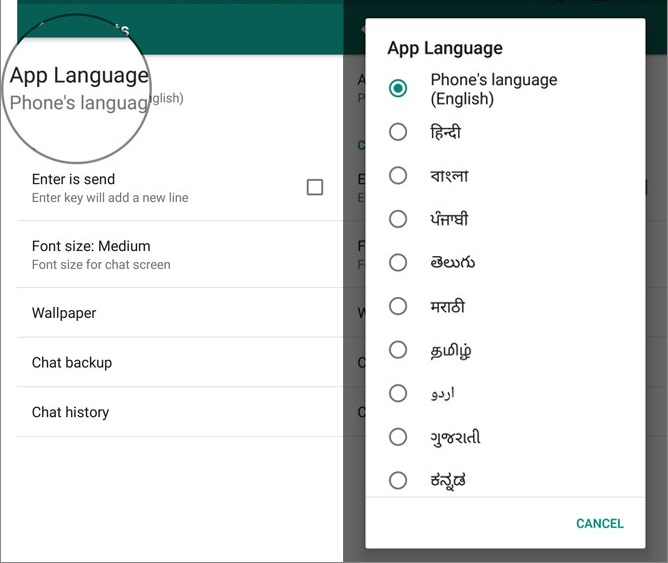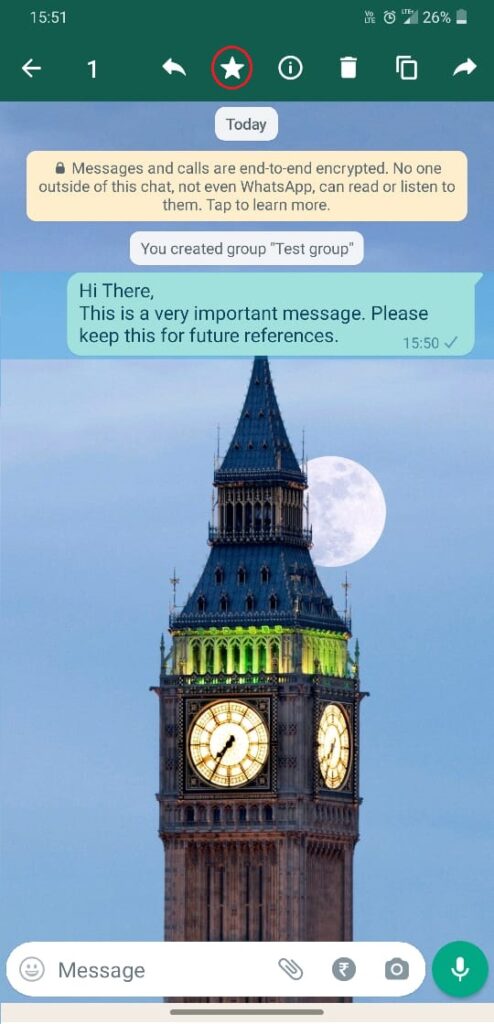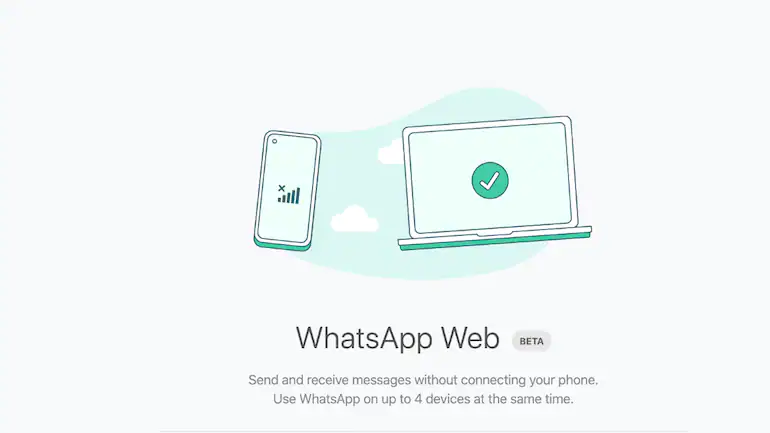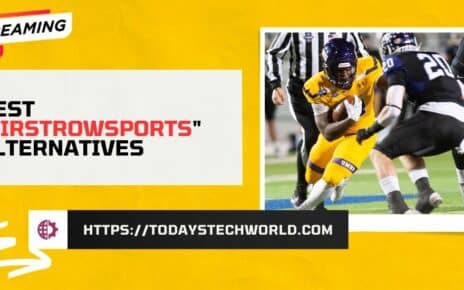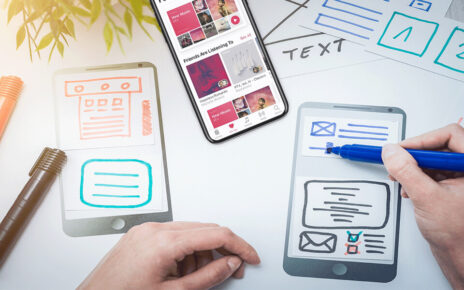It is always fun to know about hidden WhatsApp message tricks, features, and tips that can be used to improve this chat messenger’s usability. If you are here to get more out of WhatsApp on your Android phone or iPhone like how to use the new WhatsApp feature that can make messages automatically disappear we have your back.
In this article, we will describe the 16 hidden WhatsApp tricks, features, tips that will make you a pro-WhatsApp user.
Contents
- 1 A brief history of WhatsApp-
- 2 1- “Disappearing Messages”:
- 3 2- Send WhatsApp message without saving contact number
- 4 3- “Archive Chat”:
- 5 4- “Away Message” (Personalized Auto-reply):
- 6 5- “Business Account”:
- 7 6- Add “Chat Shortcut”-
- 8 7- “Status Privacy”:
- 9 8- Use WhatsApp in your local language:
- 10 9- “WhatsApp Payments”:
- 11 10- “Export Chat”:
- 12 11- “Starred Messages”:
- 13 12- “Live Location”:
- 14 13- Use WhatsApp on a computer without a smartphone :
- 15 14- Listen to audios before sending them:
- 16 15- “Two-step verification”:
- 17 16- “Clear all chats” and “Delete all chats”:
- 18 17- Delete your WhatsApp account:
- 19 Final Thoughts:
A brief history of WhatsApp-
WhatsApp was founded in 2009 by two Yahoo former employees as an online texting platform. WhatsApp was so popular among users that it was acquired by Facebook in 2014 in a $19 Billion deal and its popularity has been growing every day. It is now the preferred online messaging app in more than 100 countries around the world.
Having said that, let’s dive deep into the hidden WhatsApp message features list and unravel them one by one-
1- “Disappearing Messages”:
You can send messages that disappear on WhatsApp by turning this one of the best hidden WhatsApp message features, disappearing messages on. Once enabled, new messages sent in the chat will disappear after 24 hours, 7 days, or 90 days as per your configured option.
The most recent selection controls all messages in the chat. Messages sent or received before disappearing messages are enabled won’t be affected.
As per WhatsApp official faqs-
- Users have the option to set the duration of disappearing messages as 24 hours, 7 days, or 90 days period. If the message is not seen during the selected period by the recipient the message will disappear from the chat. However, the preview of the message might still be displayed in notifications until WhatsApp is opened.
- When you reply to a message, the initial message is quoted. If you reply to a disappearing message, the quoted text might remain in the chat after the duration you select.
- If a disappearing message is forwarded to a chat with disappearing messages off, the message won’t disappear in the forwarded chat.
- If a user creates a backup before a message disappears, the disappearing message will be included in the backup. Disappearing messages will be deleted when a user restores from a backup.
How to enable disappearing messages-
- Open the WhatsApp chat.
- Tap the name of your contact.
- Find and touch the option that says “Disappearing Messages”.
And choose the option “On” or “Off” as per your need.
Also Read: How to enable WhatsApp chat for your WordPress site?
2- Send WhatsApp message without saving contact number
This is a commonly asked question among users because saving a contact number on your phone each time just to send a message is not very convenient. Imagine you want to share your document with a photocopy shop and you had to save his contact number. Waste of effort. right?
However, it is effortless to send a text to a contact that is not saved on your phone. All you have to do is go to your phone browser (chrome or firefox) and type the URL: wa.me/countrycode+phonenumber
For example, if you want to send a WhatsApp message to 1(country code) 1234567891(phone number) then your URL should be-
3- “Archive Chat”:
WhatsApp provides an Archive chat option to enable Secret chatting. This is one of the easiest hidden WhatsApp message tips to hide and unhide any chat in WhatsApp.
How to Archive chat in WhatsApp? –
Open WhatsApp and scroll to the chat you want to Archive. Long press on the chat. You will see a set of options appearing on top. Click on the Archive option and your chat will be hidden from the list of chats.
How to recover archived chat in WhatsApp?
Open WhatsApp and scroll down to the bottom of the chats. You will see an ‘Archived’ option. (Sometimes Archived options appears on top as well) Click on this to see the chats that you have archived. Now, long press on the chat that you want to unarchive and click on the ‘Unarchive chat’ button at the top right corner.
4- “Away Message” (Personalized Auto-reply):
Please note that ‘Away Message’, one of the hidden WhatsApp message features is available only with Business Account. Mostly it is used as ‘away messages’ feature. If someone tries to reach out to you during the ‘away hours’, automated messages is sent to them accordingly.
How to enable “Away Message” or automated reply to WhatsApp Messages –
- Open the WhatsApp application and tap on the three dots on the top right corner of the app. Next, tap on Settings followed by Business Settings and then on Away message.
- Click on Send away message.
- Edit the message-
Tap on the message and enter the message which you want to send to the user and click on Ok. - Schedule your message –
Select Always send if you always want to green the sender with some custom message. Alternatively, you can choose
Outside of business hours to send automated messages only outside the business hours. - Select the recipient- You can customize the recipient list by choosing to send “Away Message” or automated messages only to those who are not in your contact list or Everyone in your contact list or to everyone except selected users.
5- “Business Account”:
WhatsApp Business, a free to download app, was built keeping business usage in mind. WhatsApp Business makes interacting with customers easy by providing tools to automate, sort, and quickly respond to messages. Labels to organize and easily find your chats and messages.
In addition to business usage, the WhatsApp Business account, enriched with so many useful features, can also be used by a non-business person.
Few features like away messages, more information page, personalized reply templates, etc. can be useful for non-business users also.
Having said that, let’s find out how to setup WhatsApp business account-
How to download the WhatsApp Business App?
Getting WhatsApp business App is as easy as regular WhatsApp App. Please follow below steps to download and use WhatsApp business App-
- Go to Play Store and search for WhatsApp Business and download/install the App.
- Verify your contact number.
- Restore your chats from original WhatsApp account. You can skip if you don’t want it.
- Enter your business name and other details next.
- Finish your profile by clicking more options and filling required details.
6- Add “Chat Shortcut”-
WhatsApp chat shortcut, one of the best hidden WhatsApp message features let you create a shortcut on your mobile home screen.
This feature is useful to directly text your closed ones and most frequently chat contact, in a single click.
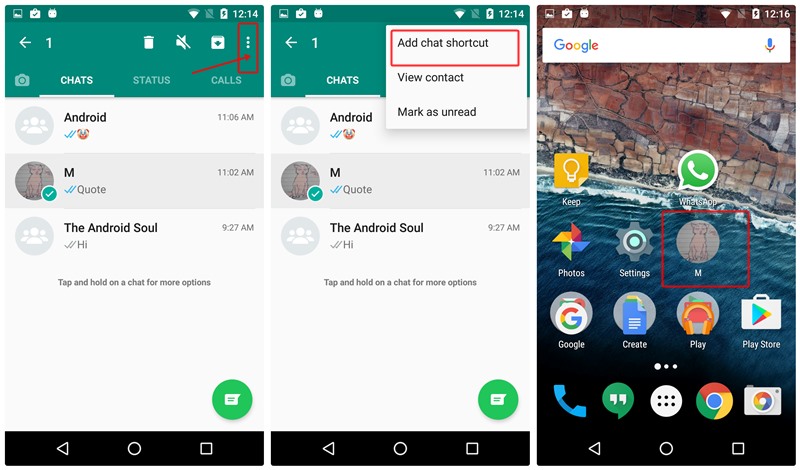
How to Add WhatsApp Chat Shortcuts to Your Home Screen?
- Open the WhatsApp chat.
- Scroll and tap the name of your contact you want to add shortcut on home screen.
- Next, tap on the three-dot icon on top right corner and select more.
- Tap “Add Shortcut” and a shortcut will be added to your home screen.
- Going forward you can tap on the shortcut on home and start texting that person.
Also Read: What is 5G | Everything you need to know about 5G Network.
7- “Status Privacy”:
WhatsApp Status is a good way to share your picture, video, or text message with your contacts as your status update.
Sometimes it doesn’t seem right to share your status update with some of your contacts. You don’t have to delete that contact just to hide your WhatsApp status.
“Status Privacy”, one of the most useful hidden WhatsApp message features, lets you select who among your contacts should be able to see your status updates on WhatsApp.
You can follow these easy steps to configure your Status Privacy to the best of your choice:
- Go to the WhatsApp Status page.
- Click on the three dots icon on the top right corner and tap “Status Privacy”.
- You will see three options. My Contacts is the default option that lets every contact see your WhatsApp Status. Tap the “My Contacts Except” option.
- Select all the Contacts you want to stop seeing your WhatsApp Status.
- Click ✓ the checkmark in the bottom right corner followed by clicking done.
8- Use WhatsApp in your local language:
WhatsApp message is available in over 40 languages on iPhone and up to 60 on Android. Mostly WhatsApp works in the default language set in your phone. But WhatsApp provides flexibility to alter the WhatsApp interface language as per your convenience.
How to use WhatsApp in the local language?
- Open WhatsApp.
- Tap on the three dots icon on the top right corner.
- Select the Settings option and tap on Chats.
- Navigate to App Language and Select the language you want.
Important Note: If you don’t see the above option, it might not be supported in your country for your local language.
9- “WhatsApp Payments”:
WhatsApp message is rolling out payment feature which lets you pay to your contact directly through WhatsApp. Currently, the payments feature on WhatsApp is available in limited countries and on specific devices.
As per WhatsApp official notes, WhatsApp Payments feature will let you send and receive money to and from friends, family, and, in the future, businesses on WhatsApp. As of today, WhatsApp Payments is supported only in India and Brazil but WhatsApp is very enthusiastic about it and soon it is going to be rolled out in your country too.
How to enable WhatsApp Payments?
If your country supports WhatsApp payments then you should be able to see your local currency icon in the bottom of any chat. Like this one-
- Tap on currency icon and click get started.
- Tap on Accept the terms and Conditions and continue.
- Select your payment bank.
- Verify your contact number (It will check the contact number association with bank account)
- Allow WhatsApp to Send and View Message (For Mobile number verification).
- You are ready to make payments through WhatsApp.
Note: In order to send or receive money, your WhatsApp contact should also have registered for WhatsApp payments.
10- “Export Chat”:
WhatsApp message provides “Export Chat” option to export and backup any chat for later references. It even provides option to include medial files along with chat messages. Here is how you should Export any WhatsApp chat-
How to export chat in WhatsApp?
- Open WhatsApp and tap on the chat you want to export.
- Click on three dots on top right corner and tap on “More” option.
- Tap on Export Chat next.
- It will prompt a popup to ask you if you want to include media files or just chat.
- Select Without Media to keep the export file smaller so that it will be easier to share with others. You can select “Include Media” option to export all the media along with chat.
- Share the exported chat with preferred app like Gmail, nearby share, etc.
Also Read: 18 Best Android Features, Tips and Tricks you should know.
11- “Starred Messages”:
Starred message feature is there with WhatsApp since long time. But very few people use this feature. Using Starred message, you can mark any chat message (Text, Media or Document).
Starred message feature is mostly used to bookmark some conversation, fact or media file so that it can be retrieved easily at single place for future references.
Can the other person see your starred messages on WhatsApp?
Starred Messages are just for your reference and no one will be able to know which message your have starred or bookmarked. They are stored locally and even you have starred some message from a group, no one will be able to see it.
How to mark Starred Message?
- Go to any chat and long press the message or media file you want to Star.
- You can see there are set of options appearing on top menu.
- Click on Star icon and your message will be starred or bookmarked.
How to retrieve Starred Message?
- Open WhatsApp and tap on the three-dot icon on top.
- Select the Starred Message.
- It will show all of your starred messaged.
12- “Live Location”:
WhatsApp message provide location sharing feature which include sharing your live location. This feature is very useful when you are at unknown location and want someone to pick you up.
- Open WhatsApp and scroll to the contact you want to share your location or Live Location.
- Tap open the chat and click on Attachment icon in bottom.
- Select Location Option.
- Tap on “Share live location” or just “Send your current location”. If you are not moving it is recommended to use “Send your current location” because it is battery friendly and don’t consume as much power as Live Location tracking does.
What does it mean by red and blue circle around live location icon?
Blue circle in your live location user icon indicates that user is connected to internet and location is accurate. However, if it shows red icon that means user might not be having good connectivity and location might not be accurate.
13- Use WhatsApp on a computer without a smartphone :
WhatsApp Web, one of the best hidden WhatsApp message features lets you use WhatsApp chat on PC and Laptops, given your phone is connected to the internet.
In addition to that, WhatsApp has rolled out a new feature that allows sending and receiving messages without keeping a smartphone with WhatsApp active.
Users can connect up to 4 devices with the same QR code and keep using it for at least 14 days before the user will have to scan the QR code again.
How to use WhatsApp on your computer?
- Go to browser in your PC or laptop and open https://web.whatsapp.com. It should display a QR code.
- Open WhatsApp on your phone.
- Tap on the three-dot icon on top right corner.
- Click Link a Device and point your camera towards the QR code in your PC.
- You can use WhatsApp in your PC now without keeping your phone with WhatsApp connected to internet for up-to 14 days. After that you might have to scan QR code again.
How to logout WhatsApp web from your computer?
- Open WhatsApp on your phone.
- Tap on the three-dot icon on top right corner.
- Click Linked Devices.
- Select the device (usually it shows the list of browsers you are using for WhatsApp web).
- Click on Log Out.
14- Listen to audios before sending them:
WhatsApp doesn’t provide out of the box feature to preview or listen to your audio message before hitting send button. But there is a hack which can be used to listen audio message, judge the audio tone and content before sending it to recipient.
How to Preview a WhatsApp Audio Before Sending It?
- Open WhatsApp and tap on the chat you want to send voice message.
- Click on audio icon and slide it up so you can record the audio without having to keep your finger over the audio button.
- Record your audio message. Once you are done hit the back button of your phone. This will bring you out to WhatsApp main page.
- Tap again to the same chat and you can see that your audio message is saved and there is play button.
- Preview your audio and send once you are happy with your audio message.
Also Read: 12 Best Google Search Tips and Tricks for efficient Googling in 2021
15- “Two-step verification”:
Two-step verification is an optional feature that adds one more layer of security to your WhatsApp account using pin. This pin will be asked periodically to verify that WhatsApp is being used by authentic person.
Two-step verification registration needs email address as well so that you can reset your pin in case you forget it.
How to enable two-step verification settings-
- Open WhatsApp and tap on three-dot icon on top right corner.
- Tap Settings and then Account.
- Next tap on Two-step verification.
- Click Enable and Enter a six-digit PIN of your choice and confirm it.
- Optionally, provide an email address you can access or tap Skip if you don’t want to add an email address. It is recommend to add an email address as this allows you to reset two-step verification.
- Tap Next.
Confirm the email address and tap Save or Done.
Note- WhatsApp doesn’t verify email authenticity. So, please provide accurate email address. If you don’t add an email address and you forget your PIN, you’ll have to wait 7 days before you can reset your PIN.
16- “Clear all chats” and “Delete all chats”:
Internet is flooded with confusions between “Clear all chats” and “Delete all chats”. Clear all chats let’s you clear all the chats which can be recovered if you have enabled periodic backup.
However, Delete all chat let you delete Individual chats and status updates. Except group chats, which will still be visible in your Chats tab, and you’ll still be part of them unless you exit them.
How to Clear all chats?
- Open WhatsApp and tap on three-dot icon on the top right corner.
- Tap Settings > Chats > Chat History.
- You should see multiple options. Tap on “Clear all chats”.
- This will prompt to ask you if you want to delete “Starred Messages” and “Media files”. Select appropriate one as per your need.
- Tap Clear messages.
How to Delete all chats?
- Open WhatsApp and tap on three-dot icon on the top right corner.
- Tap Settings > Chats > Chat History.
- You should see multiple options. Tap on “Delete all chats”.
- Individual chats and status updates will be deleted from your Chats tab. However, group chats will still be visible in your Chats tab, and you’ll still be part of them unless you exit them.
17- Delete your WhatsApp account:
WhatsApp Deactivate related information we have kept at the end because this is something which is less preferred feature. However, in some unfortunate cases like phone gets stolen or lost, you are forced to deactivate your WhatsApp account. We will describe how to Deactivate your WhatsApp account with or without your phone.
How to delete your WhatsApp Account using phone?
- Open WhatsApp and tap on three-dot icon on top right corner.
- Tap Settings and then Account.
- Select Delete my account.
- Provide your contact number and tap on “Delete my account”.
Note: Deleting will account will also delete all your chat history, WhatsApp group association, WhatsApp payment related information. Please take a backup before proceeding.
How to deactivate WhatsApp account without phone?
In case your phone is stolen or lost you can use this option to Delete your WhatsApp account so that WhatsApp and its data can not be misused.
- Call your mobile service provider and ask them to disable your sim card. It will then not be possible to verify the account on that phone again.
- Now you have two options-
- Use the new SIM card with the same number to activate WhatsApp on your new phone. This will automatically disable WhatsApp on your lost/stolen phone. This is the fastest way to Delete your account in case of phone lost or theft. You can reactivate account within 30 days and get all the backed up data and settings back.
- Second option is to email WhatsApp Support ([email protected]) with the phrase “Lost/Stolen: Please deactivate my account” in the body of the email and include your phone number in full international format. Please note this option can take up to 90 days to Deactivate your account.
What happens when your WhatsApp account is deactivated?
The account isn’t completely deleted. Your contacts can still see your profile and send you messages, which will remain in a pending state for up to 30 days.
If you don’t activate your account within 30 days, it will be completely deleted.
Also Read: How to integrate WhatsApp with WordPress Website?
Final Thoughts:
We hope you enjoyed knowing hidden WhatsApp message features and hacks and we are sure you would implement them in your day to day WhatsApp use. If you feel like we have missed any feature or you would like us to include any cool WhatsApp feature that you recently came across please let us know below in the comments. Also, we would suggest you to visit WhatsApp faq section to know more about discussed features.
Also, if you want us to write on any specific tech topic please let us know using this link. Even you can write for us using. Just post us your idea using this link and we would get back to you.