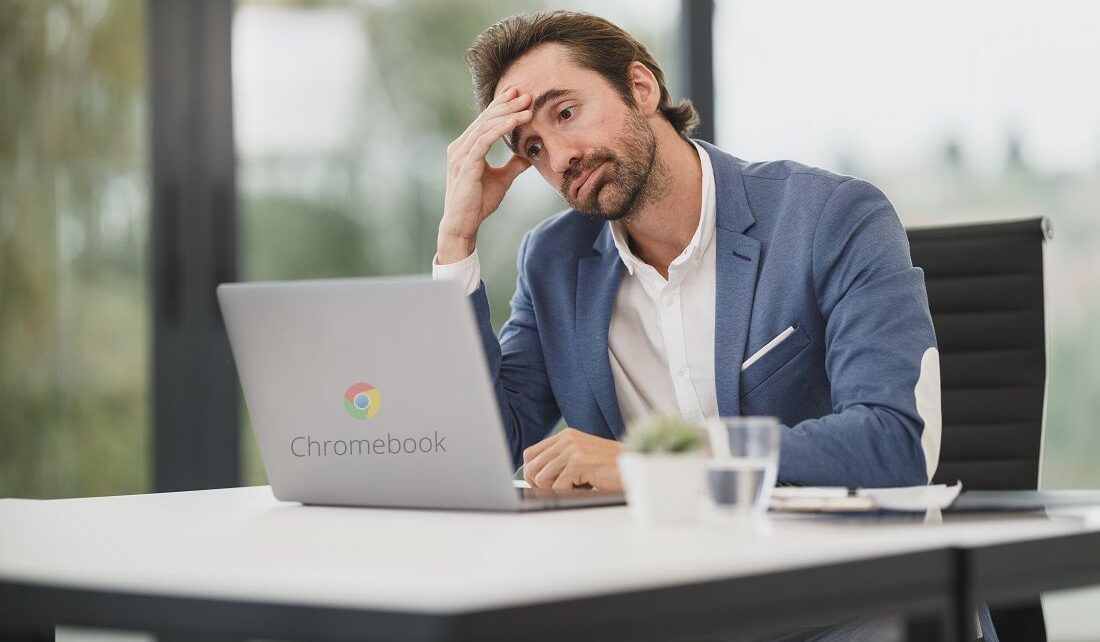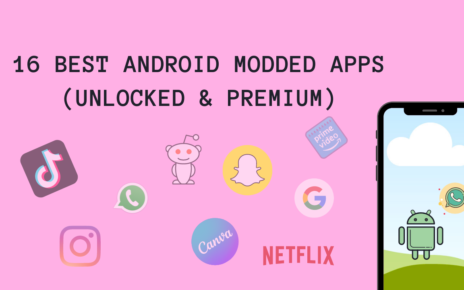In one of our previous articles, we discussed how to use Chrome OS Flex to reincarnate your Old and slow Computer. Nowadays, many users are switching to Chromebook because it is optimum for light usage. If you are a Chromebook user and stuck with blocked sites at your school, work, or even at home then we got your back.
In this article, we will discuss ways to unblock websites on Chromebook. These ways will work on any device having chrome browser.

A Chromebook is a kind of laptop that is running Chrome OS as its operating system. Chromebook may not be used for very heavy usage like large file processing, programming, etc. but owing to the fast speed of Chrome OS and solid state drives, these laptops are usually chosen by schools and companies. Compared with a common laptop, these laptops are cheaper and simple to use.
However, there are Internet restrictions in almost every area including workplaces, Schools, etc. Chromebook is no exception to such limitation.
This could be very annoying sometimes. So, do you know how to unblock websites on Chromebook? No worries, in this article, we’ll show you some useful methods and detailed steps to get it solved. Without any further ado let’s begin.
Contents
Best Ways to Unblock a Website on Chromebook
Using Google Chrome Extension
Google Chrome Extension is an awesome way to do a lot of things that include playing TIc-Tac-Toe, playing a prank, parsing JSON, and Unblocking a site. Here is the step-by-step process to do that.
Step-1
Open a Google page. Click the three dots button at the upper right corner. In case you are using Chrome for Windows then open Chrome and click on the three-dot at the top right corner.
Step-2
Click More tools > Extensions > Open Chrome Web Store.
Step-3

Search with keywords like “unblock websites” look for the best extension like Bro Pro and click Add to Chrome.
Step-4
Navigate to all the installed extensions from the Extensions tab in the top right corner and click on Bro Pro and turn the status to on.
Try accessing the blocked website and it should be working now. 😊
Remove website from the restricted list
This method to unblock websites on Chromebook is especially effective on Chromebook. In this way, we will try to remove the website from the restricted sites list. This way is suitable for the websites that were once inserted into the restricted sites list by the school or workplace authorities.
Here is the step-by-step process –
Step-1
Enter a Google page. Click the three dots icon at the upper right.
Step-2
Go to Settings > Advanced > Open your chromebook’s proxy settings.
Step-3
In the Internet Properties interface, click Restricted sites, and then Sites.
Step-4
Check the list to see if the websites you want to access are visible. If it is there then select it and click Remove. Remove all the websites that are blocked using this process.
Step-5
Once done then save the changes and restart the chrome browser to make the changes effective. That’s it. 😊
Unblock websites using VPN

Website restriction is not always applied by your organization or school. Sometimes few websites are restricted and available only for a few countries.
However, this kind of restriction can be bypassed using VPN. Using VPN you pretend you are in a place where the websites are allowed to visit.
There are so many VPN choices when you search online like Nordpass. You can search online and based on your actual needs, you can try free VPN services or even purchase a suitable one if you need premium services with an extra layer of protection.
Once you chose your favorite VPN you can Install it on your Chromebook and open it to connect to a server in a desirable country. Then, you can unblock websites on Chromebook that were once unreachable. 😊
Final Thoughts
To sum up, we’ve talked about a couple of methods to unblock websites on Chromebook. It is always recommended to access only those websites to that you are entitled. If you want to try these methods you should take permission from the authority or admin team.
Using these methods you can bypass and unblock websites that were restricted but usually restricted content are not safe for the device and may contain malware or viruses that may steal your personal information. You should always be cautious while unblocking restricted content online. Let us know if you have any better way to unblock websites on Chromebook.